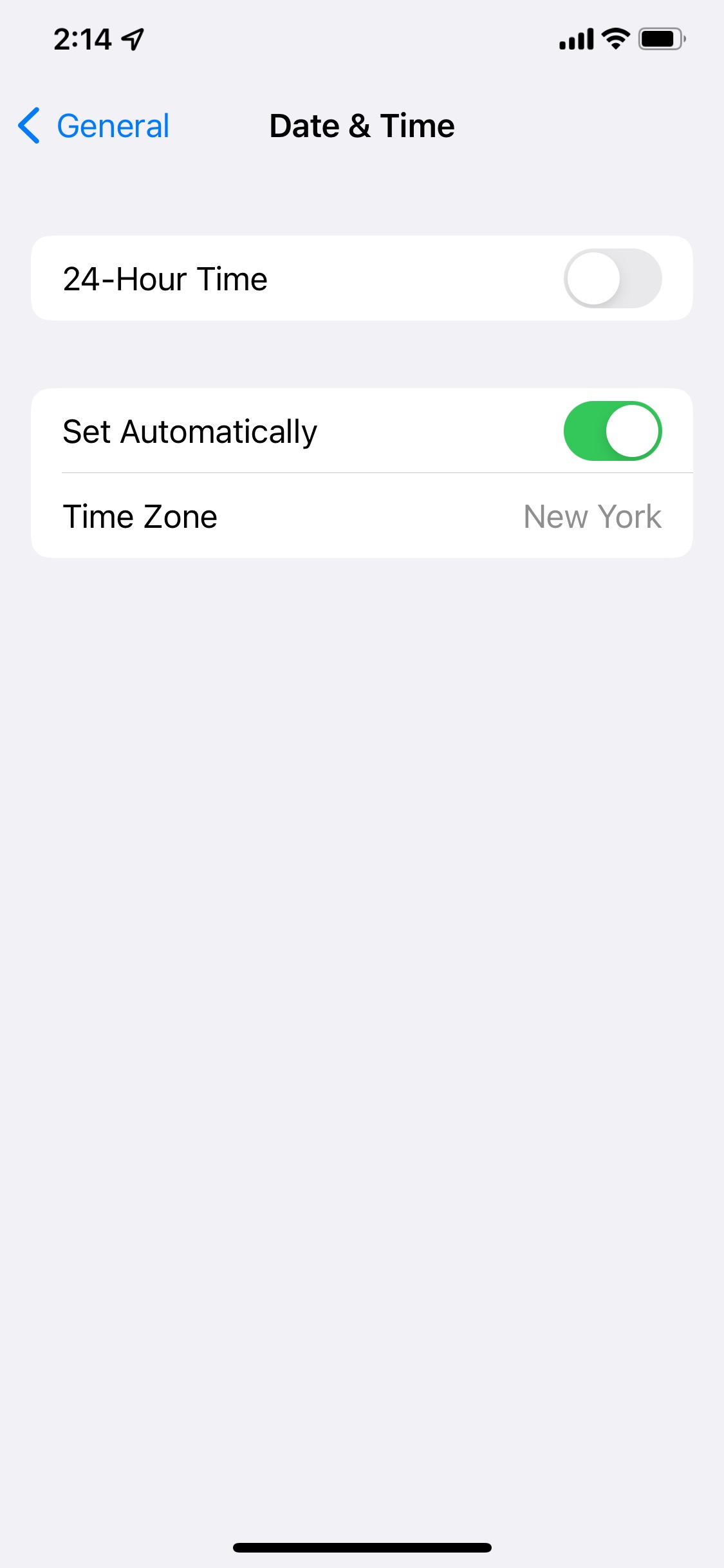New Users:
You will need to verify your phone number via SMS code in order to complete your new user registration. If you are having this issue, please email support@vizpin.com and provide your name and phone number. We can provide that code for you to complete the process, but we will need to contact you through your phone number. Existing Users:
You will be prompted to verify your phone via SMS code under a few different situations like a change to hardware logging into your account, resetting your password, or after an uninstall and reinstall. If you are not receiving your code, you can reach out to support@vizpin.com to provide your phone number. In some cases, your manager may be able to confirm you through the portal by following these steps: https://www.youtube.com/embed/4-stirg-G8o The user will have to know his/her password for this to be an option. |